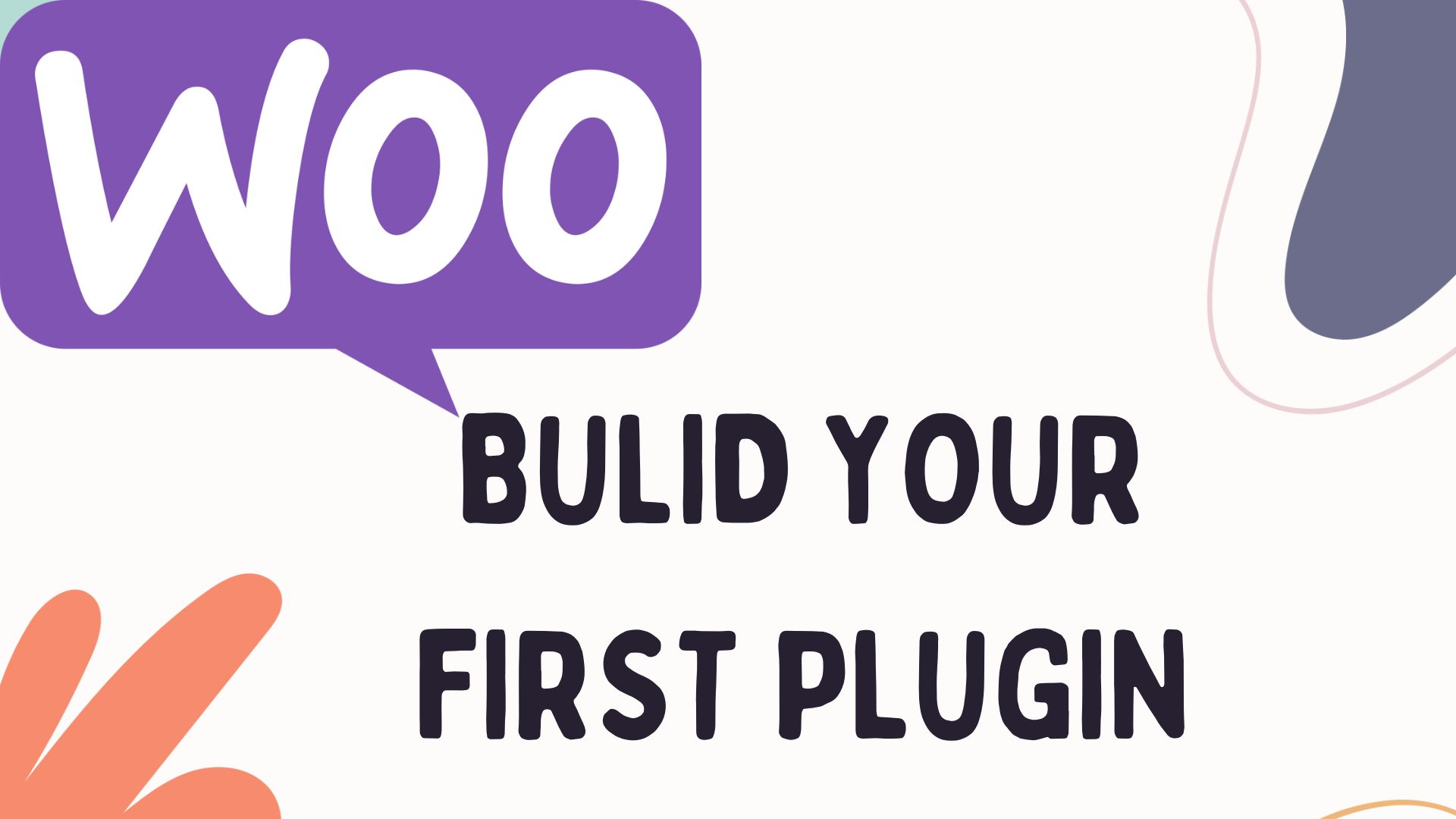Introduction:
WooCommerce is a fantastic tool for setting up online stores using WordPress. One of the coolest things about WooCommerce is that you can customize and extend its functionality using plugins. In this beginner-friendly guide, we’ll walk you through the process of creating your first WooCommerce plugin, complete with code examples. Don’t worry if you’re new to coding – we’ll keep things simple and easy to understand.
Setting Up Your WooCommerce Development Environment:
To get started, you’ll need a local development environment where you can work on your WooCommerce plugin. Follow these steps to set up your environment:
Step 1: Install WordPress and WooCommerce on your local machine using a tool like XAMPP or WAMP.
Step 2: Create a new directory for your plugin in the 'wp-content/plugins' folder of your WordPress installation.
Step 3: Inside your plugin directory, create a new PHP file named 'your-plugin-name.php' (replace 'your-plugin-name' with the name of your plugin).Understanding WooCommerce Architecture:
Before diving into plugin development, it’s essential to understand the architecture of WooCommerce. At its core, WooCommerce is built using WordPress principles, such as custom post types and taxonomies.
Here’s a brief overview of key components:
- Products: Represent items for sale in your store.
- Orders: Track purchases made by customers.
- Payment Gateways: Handle payment processing.
- Shipping Methods: Manage shipping options for orders.
Writing Your First WooCommerce Plugin:
Let’s create a simple plugin that adds a custom message to the WooCommerce checkout page. Open ‘your-plugin-name.php’ in a text editor and add the following code:
<?php
/*
Plugin Name: Your WooCommerce Custom Message
Description: Adds a custom message to the WooCommerce checkout page.
Version: 1.0
*/
function custom_checkout_message() {
echo '<p>Welcome to our store! Enjoy your shopping experience.</p>';
}
add_action('woocommerce_before_checkout_form', 'custom_checkout_message');
?>This code adds a welcome message above the checkout form on the WooCommerce checkout page.
Customizing WooCommerce Templates:
If you want to make more significant changes to the appearance of your WooCommerce store, you can customize WooCommerce templates.
Here’s how to override a template file in your plugin:
Step 1: Find the template file you want to customize in the 'wp-content/plugins/woocommerce/templates' directory.
Step 2: Copy the template file to your plugin directory under a 'woocommerce' folder.
Step 3: Make your modifications to the copied template file.Adding Custom Product Types and Attributes:
WooCommerce allows you to create custom product types and attributes to fit your store’s unique needs.
Here’s how to add a custom product type:
// Define a custom product type
function custom_product_type() {
return array(
'label' => __('Custom Product', 'woocommerce'),
'supports' => array('title', 'editor', 'thumbnail', 'custom-fields', 'excerpt'),
);
}
add_filter('product_type_selector', 'add_custom_product_type');This code snippet adds a new product type called ‘Custom Product’ to the WooCommerce product type selector.
Testing and Debugging:
Testing your WooCommerce plugin is crucial to ensure it works as expected. Enable WP_DEBUG in your wp-config.php file to catch errors and warnings during development:
define('WP_DEBUG', true);Additionally, use tools like the WordPress Debug Bar and browser developer tools to identify and fix issues.
Optimizing Performance and Security:
To optimize your WooCommerce plugin for performance, minimize database queries and leverage caching mechanisms. For security, sanitize user inputs and validate data to prevent malicious attacks.
Publishing Your WooCommerce Plugin:
Once your plugin is ready, consider sharing it with the WordPress community by submitting it to the WordPress Plugin Directory. Follow the submission guidelines and provide clear documentation for users.
Conclusion:
Congratulations! You’ve successfully created your first WooCommerce plugin and learned valuable skills along the way. Experiment with different features and functionalities to customize your online store further. Keep exploring and improving your WooCommerce development skills – the possibilities are endless!