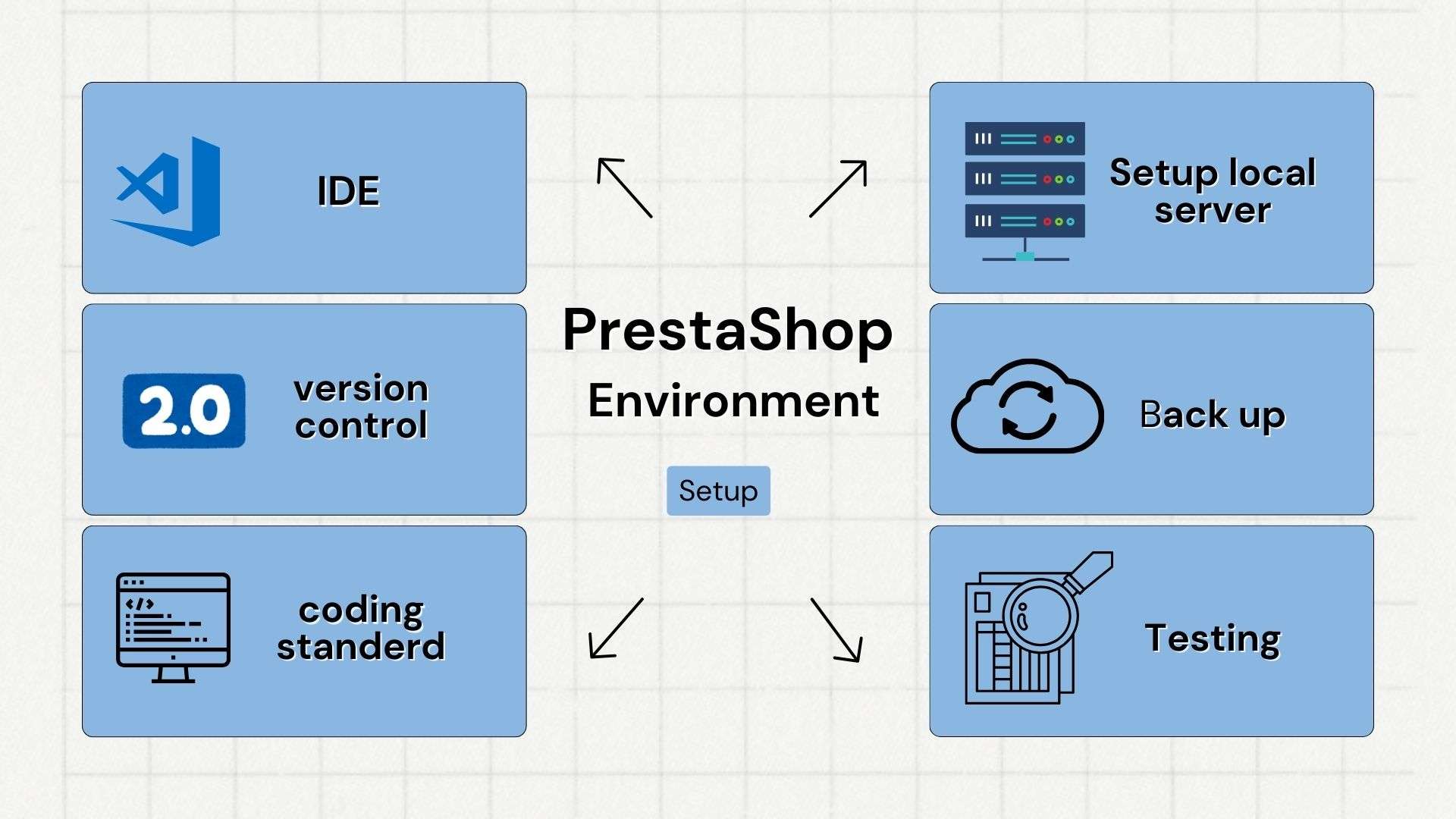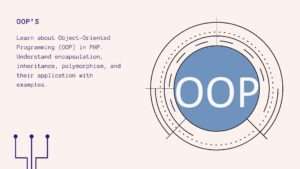Introduction:
- PrestaShop is a popular e-commerce platform used by businesses to set up online stores. When it comes to enhancing the functionality of these stores, developers create modules, which are like add-ons that extend PrestaShop’s capabilities.
- Setting up a proper environment for PrestaShop module development is crucial. It’s like preparing a workspace with all the right tools before starting a project. With the right environment, developers can work efficiently and effectively, ensuring their modules are of high quality and meet the needs of PrestaShop users.
- In this blog post, we’ll guide you through the essential steps of setting up your development environment for PrestaShop module development. Let’s dive in and get started!
Choosing the Right IDE:
- When it comes to coding for PrestaShop modules, VS Code is a great choice for many developers. It’s easy to use and has lots of helpful features. Once you’ve got VS Code installed, make sure to grab some extensions specifically made for PrestaShop development.
- These will make your life a lot easier. And remember, if you’ve got some extensions you don’t need, it’s a good idea to turn them off to avoid any problems.
Setting Up Local Server:
- Having your own local server is super important for working on PrestaShop projects. It lets you test your modules in a real environment before you launch them. XAMPP is a popular choice for setting up a local server, and it’s pretty straightforward to install. Just follow the basic steps, and you’ll be up and running in no time.
Selecting PrestaShop Version:
- Picking the right version of PrestaShop is key to smooth development. You want to make sure it’s compatible with the modules and themes you’ll be working with. Take some time to consider which version is best for your project. It’ll save you headaches down the road.
Understanding PrestaShop Folder Structure:
- Overview of Directory Structure: The folder structure of a PrestaShop installation is like a roadmap for developers. It organizes files and directories in a logical manner. For example:
/modules: This directory contains all installed modules, including those developed by you./themes: Stores all installed themes for your store’s design./controllers: Holds PHP files responsible for handling requests and generating output.
- Key Directories in Module Development: In module development, understanding directories like
/modulesis crucial. This directory houses your module files, including PHP classes, JavaScript, and CSS. For instance:/modules/my_module: Your custom module’s directory, containing files likemy_module.php,views/templates/hook, etc.
Utilizing PrestaShop Documentation:
- Importance of Documentation: Staying updated with PrestaShop documentation is like having a guidebook. It provides valuable insights, updates, and solutions to common issues.
- Navigating Official Documentation: The official PrestaShop developer documentation is a goldmine. It covers topics from module development to theming. For example:
- When developing a custom module, refer to the documentation’s “Module Development” section for step-by-step guides and code examples.
Implementing Version Control:
- Importance of Version Control: Version control is like a safety net for developers. It tracks changes to your code, allowing for easy collaboration and rollback if needed.
- Using Git and GitHub: Git, coupled with GitHub, is a popular choice for version control. It’s free, powerful, and widely used in the development community.
- To set up a Git repository for your PrestaShop project, navigate to your project directory and run:
git init
git add .
git commit -m "Initial commit"
Validating Module Standards:
- Introduction to PrestaShop Validator: The PrestaShop Validator tool ensures your module meets quality standards. It checks for compliance with PrestaShop’s coding standards and best practices.
- Adhering to Coding Standards: Following PrestaShop’s coding standards ensures consistency and compatibility. For example:
- Run the PrestaShop Validator on your module by uploading it to the validator tool’s website and reviewing any errors or warnings.
Adopting Coding Standards:
PSR-2 is like a guidebook for writing PHP code. It helps developers make their code easier to read and understand. By following PSR-2 standards, PrestaShop developers can:
- Make Code Easier to Read: PSR-2 sets rules for how code should look, like how to space things out. This makes it easier for developers to understand what the code does.
- Work Better Together: When everyone follows the same rules, it’s easier for developers to collaborate. PSR-2 helps teams work together more smoothly.
- Keep Code Neat and Tidy: Following PSR-2 standards helps keep code clean and organized. This makes it easier to fix bugs and add new features later on.
Installation of PHP Coding Standards Fixer:
To use PSR-2 standards in PrestaShop module development, developers can use a tool called PHP Coding Standards Fixer. Here’s how to get it:
- Install with Composer: Use Composer, a tool for managing PHP dependencies. Run this command in your PrestaShop module folder:
composer require --dev friendsofphp/php-cs-fixer- Configure PHP CS Fixer: Once installed, set up PHP Coding Standards Fixer to follow PSR-2 rules. Create a file named
.php_cs.distin your module folder with this inside:
<?php
$finder = PhpCsFixer\Finder::create()
->in(__DIR__);
return PhpCsFixer\Config::create()
->setRules([
'@PSR2' => true,
])
->setFinder($finder);- Run PHP CS Fixer: Now, whenever you want to fix your code to follow PSR-2, run this command in your module folder:
vendor/bin/php-cs-fixer fixFollowing these simple steps, PrestaShop developers can make sure their modules meet PSR-2 standards, making their code easier to read and work with.
Testing the Module:
- Testing your module thoroughly before publishing is crucial to ensure it works as expected. Different types of testing help ensure its quality:
- Unit Testing: Testing individual parts, like functions or methods, to make sure they work correctly.
- Integration Testing: Testing how different parts of your module work together to ensure they integrate properly.
- To set up testing environments, you can use tools like PHPUnit for unit testing and Selenium for integration testing. Once set up, create test cases to check your module’s functionality, compatibility with different PrestaShop versions, and performance.
Publishing the Module:
- Before publishing your module, take these final steps:
- Package your module properly for distribution, making sure all files are included and organized correctly.
- Submit your module to the PrestaShop Addons marketplace or other distribution channels by following their submission guidelines.
Conclusion:
Testing your module thoroughly and following best practices for packaging and publishing are essential for successful PrestaShop module development. By ensuring quality through testing and adhering to guidelines for distribution, developers can create modules that meet user expectations and contribute positively to the PrestaShop ecosystem.