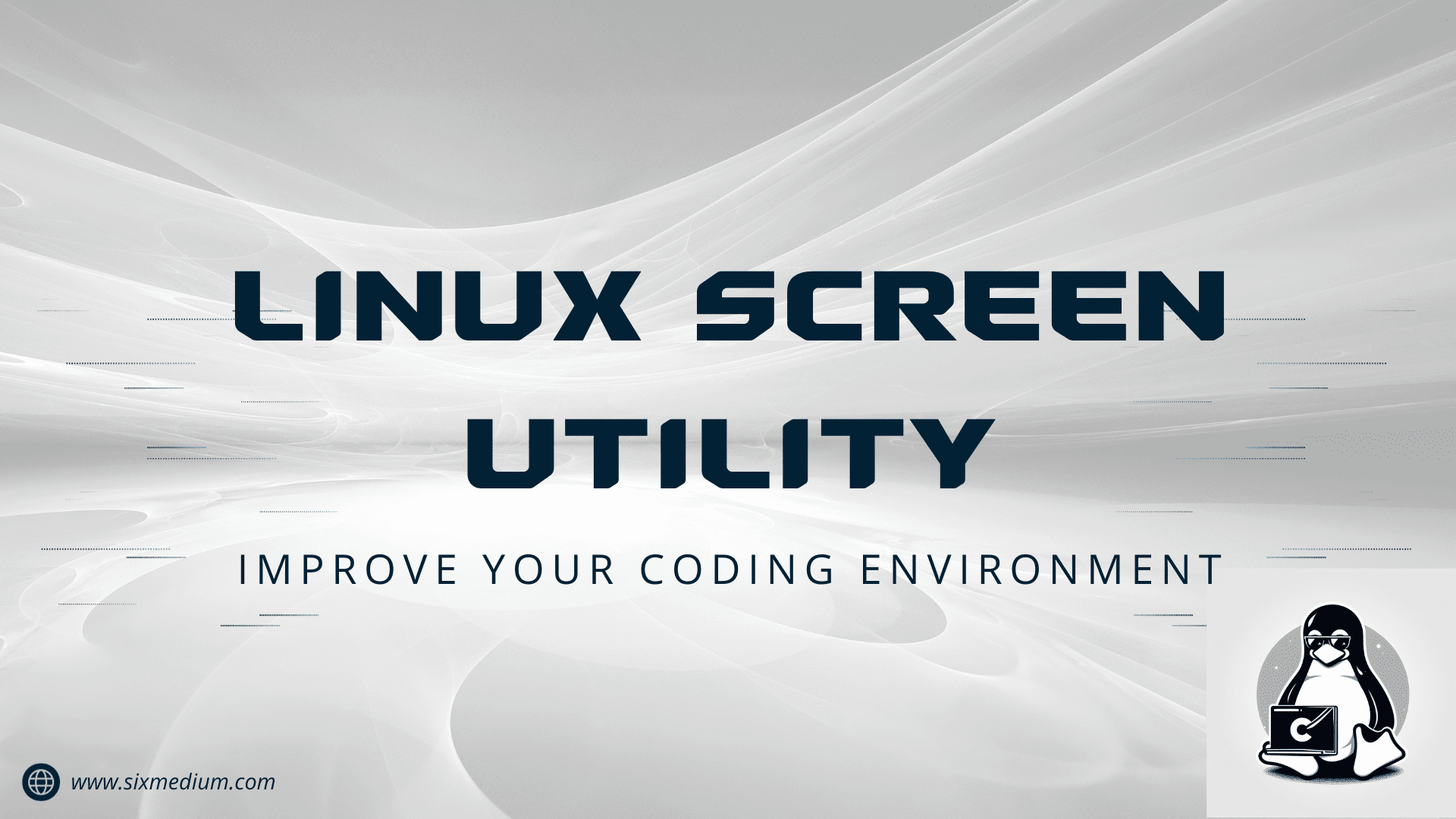Introduction:
The Linux screen utility empowers users to manage numerous terminal sessions in a single window. Mastering this tool enhances workflow and boosts productivity for developers, system administrators, and power users.
Understanding Screen
In the world of Linux and Unix-like operating systems, mastering the terminal can significantly enhance productivity. Among the many tools available, screen stands out as a robust terminal multiplexer, enabling users to create, manage, and navigate multiple terminal sessions within a single window.
Benefits of Screen
1. Enhanced Productivity:
The screen facilitates multitasking by allowing users to run multiple processes concurrently within a single terminal.
2. Session Persistence:
Even in the event of a connection loss or terminal closure, screen sessions persist, ensuring work continuity. This is particularly valuable for remote connections and long-running processes.
3. Remote Access:
It provides a means for remote access, enabling users to resume work seamlessly from where they left off.
Installing Screen in Ubuntu (or any Linux system)
To install screen on Ubuntu or other Linux distributions, use the package manager.
sudo apt-get update
sudo apt-get install screenThis will ensure that screen is installed on your system and ready to use.
How to Use Screen
1. Starting a Session:
Initiate a screen session by typing screen in the terminal and hitting Enter.
2. Detaching from a Session:
To detach without closing the session, use Ctrl + A, then press D. This returns you to the main terminal without terminating the session.
3. Viewing Active Sessions:
Use screen -ls to list all active sessions, displaying their names or IDs and status.
4. Reattaching to a Session:
To reattach to a detached session, use screen -r <session_ID>.
5. Named Sessions:
Create named sessions with screen -S <session_name> for easy identification.
6. Terminating a Session:
Exit all processes within a session to terminate it. Alternatively, use screen -X -S <session_ID> quit to close a specific session.
Extra Features of Screen
1. Splitting Screens:
Split the screen vertically or horizontally to work on multiple windows within a single session.
2. Session Sharing:
Collaborate by sharing your screen session with others for live viewing or assistance.
3. Customizing Screen:
Adjust settings and customize screen features to match your workflow preferences.
Conclusion
Experience the immense versatility of the Linux screen utility, a must-have for developers, system administrators, and avid terminal users. With its multitasking features and seamless workflow, the screen becomes an invaluable asset. Embrace the screen utility’s vast potential for a more organized, efficient, and productive terminal experience.