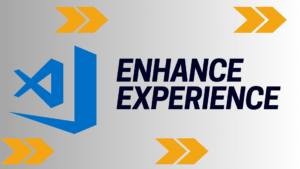Introduction:
Ready to make your PDFs pop? FPDF, the magic tool for PDF creation, has more tricks up its sleeve than you might think. In this guide, we’ll spill the beans on some hidden gems that’ll turn your PDFs into masterpieces. No need to be a tech wizard—these tips are simple and easy to use. Let’s dive in and discover how to create PDFs that wow!
Master Cell and MultiCell Functions:
- Let’s talk about text! FPDF’s got two helpers:
CellandMultiCell. UseCellfor short text bits andMultiCellfor longer stuff. Here’s how:
$pdf->Cell(40, 10, 'Short Text', 1, 1, 'C');
$pdf->MultiCell(40, 10, "This is a longer text that will automatically wrap to fit within the specified width.", 1, 'C');Jazz Up with Fonts and Styles:
- Fonts and styles can jazz up your PDFs. Want fancy letters? Embed custom fonts! And don’t forget to bold, italicize, or underline for extra flair. Here’s a snippet:
$pdf->SetFont('Arial', 'B', 12);
$pdf->Cell(40, 10, 'Bold Text', 1, 1, 'C');Spice It Up with Images and Graphics:
- Pictures speak louder than words! FPDF lets you add images and graphics. Whether it’s a logo, chart, or cool diagram, images bring your PDFs to life. Try this out:
$pdf->Image('logo.png', 10, 10, 30);Make It Dynamic:
- No more manual work! FPDF can generate PDFs on its own using data from your database or website. Think invoices, reports, or certificates—automated and hassle-free! Here’s a quick example:
// Fetch data from database
$data = fetchDataFromDatabase();
// Loop through data and generate PDF dynamically
foreach ($data as $row) {
$pdf->Cell(40, 10, $row['column_name'], 1, 1, 'C');
}Play with Page Layouts:
- Want a fancy layout? FPDF’s got your back! Add headers, footers, page numbers, and play with page sizes. Make your PDFs stand out from the crowd! Check it out:
$pdf->SetHeader('My Header');
$pdf->SetFooter('Page {PageNo}');
$pdf->SetMargins(10, 10, 10);Get Creative with Drawing:
- Time to get artsy! FPDF can draw shapes, lines, and rotate text. From custom borders to funky designs, let your creativity run wild. Try this:
$pdf->Rect(10, 10, 50, 50, 'D');
$pdf->Line(10, 10, 60, 60);Conclusion:
With these simple tricks, you’ll be a PDF pro in no time! Whether you’re a developer or a designer, FPDF’s got something for everyone. So go ahead, unleash your creativity, and create PDFs that steal the show!