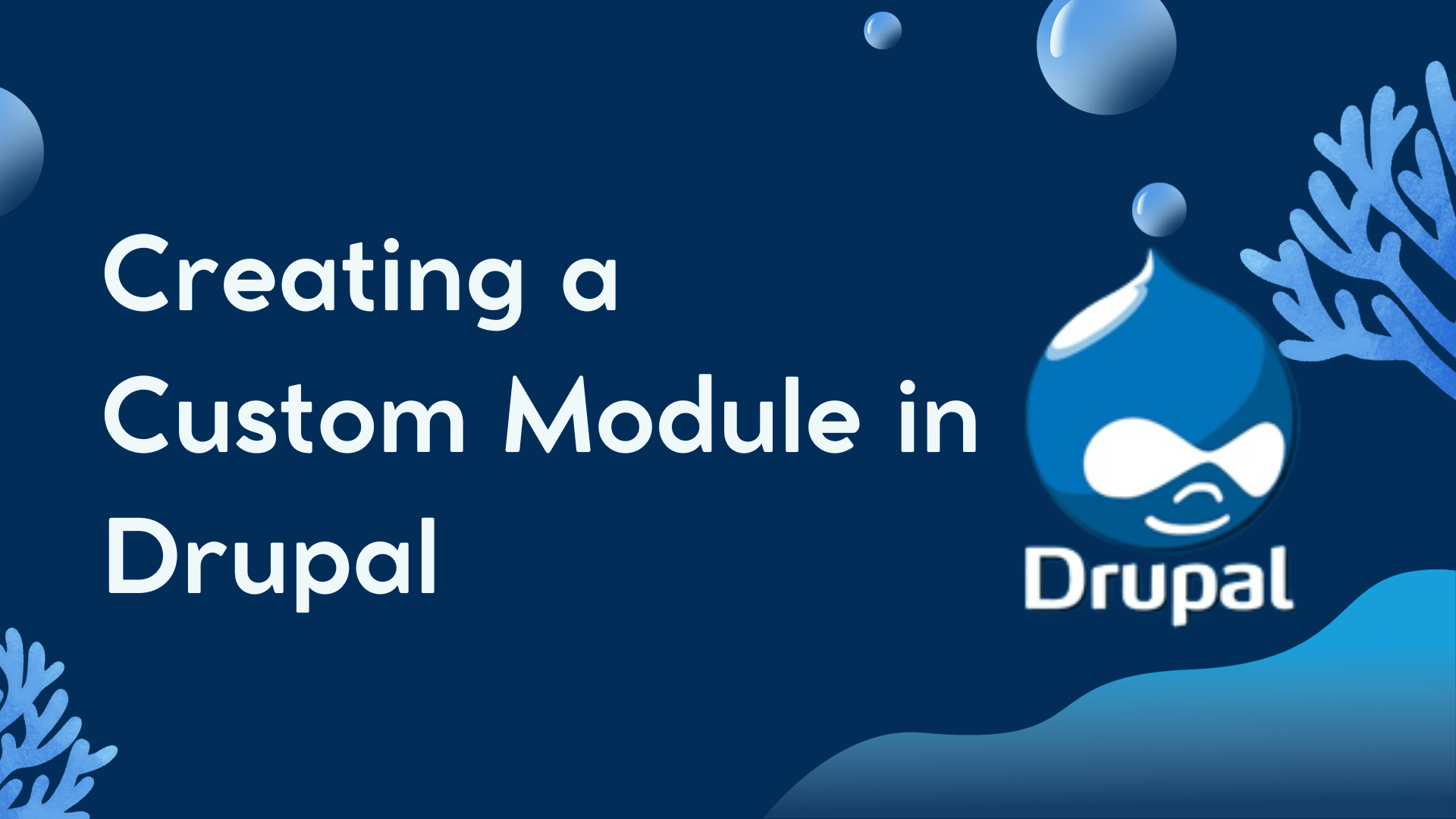Drupal, the versatile content management system, allows you to extend its functionality by creating custom modules. In this tutorial, we’ll walk you through the process of creating a custom module called “Custom Addition Module.” This module takes user input, generates a random value, adds them together, and displays the result. Let’s get started!
Folder Structure
First, let’s organize our module’s folder structure:
/modules/custom/custom_addition
├── custom_addition.info.yml
├── custom_addition.routing.yml
└── src
├── Form
│ └── CustomAdditionForm.php
└── Controller
└── CustomAdditionController.php
Now, let’s dive into the key files and their content.
custom_addition.info.yml – Module Info File
name: 'Custom Addition Module'
type: module
description: 'A module that takes user input, generates a random value, adds them, and displays the result.'
core_version_requirement: ^9 || ^10
package: Custom
dependencies:
- drupal:form
custom_addition.routing.yml – Module Routing File
custom_addition.form:
path: '/custom_addition'
defaults:
_title: 'Custom Addition'
_controller: '\Drupal\custom_addition\Controller\CustomAdditionController::content'
requirements:
_permission: 'access content'
CustomAdditionForm.php – Form Class (src/Form/CustomAdditionForm.php)
<?php
namespace Drupal\custom_addition\Form;
use Drupal\Core\Form\FormBase;
use Drupal\Core\Form\FormStateInterface;
use Symfony\Component\DependencyInjection\ContainerInterface;
use Drupal\Core\Messenger\MessengerInterface;
class CustomAdditionForm extends FormBase {
protected $messenger;
public function __construct(MessengerInterface $messenger) {
$this->messenger = $messenger;
}
public static function create(ContainerInterface $container) {
return new static($container->get('messenger'));
}
public function getFormId() {
return 'custom_addition_form';
}
public function buildForm(array $form, FormStateInterface $form_state) {
$form['user_input'] = [
'#type' => 'number',
'#title' => $this->t('Enter a number'),
];
$form['submit'] = [
'#type' => 'submit',
'#value' => $this->t('Submit'),
];
return $form;
}
public function submitForm(array &$form, FormStateInterface $form_state) {
$user_input = $form_state->getValue('user_input');
$random_value = random_int(1, 100);
$result = $user_input + $random_value;
$this->messenger->addMessage($this->t('User input: @input', ['@input' => $user_input]));
$this->messenger->addMessage($this->t('Random value: @random', ['@random' => $random_value]));
$this->messenger->addMessage($this->t('Result: @result', ['@result' => $result]));
}
}
CustomAdditionController.php – Controller Class (src/Controller/CustomAdditionController.php)
<?php
namespace Drupal\custom_addition\Controller;
use Drupal\Core\Controller\ControllerBase;
class CustomAdditionController extends ControllerBase {
public function content() {
return \Drupal::formBuilder()->getForm('Drupal\custom_addition\Form\CustomAdditionForm');
}
}
//some align mistake may be form Try to sovle your selfeSteps to Run the Module:
- Log in to Your Drupal Admin Panel: Access the administrative dashboard of your Drupal website using your admin credentials.
- Go to the Extend Page:
- Click on “Manage” in the top menu.
- Select “Extend” from the dropdown menu.
- Locate Your Custom Module:
- On the “Extend” page, find your “Custom Addition Module” in the list of available modules.
- Enable the Module:
- Check the checkbox next to your “Custom Addition Module.”
- Click the “Install” Button:
- Scroll to the bottom of the page.
- Click the “Install” button to enable the module.
- Clear the Cache:
- If prompted, click the “Clear cache” button to ensure the changes take effect.
- Access the Form:
- Open a web browser.
- In the address bar, enter the URL: http://your-drupal-site/custom_addition
- Replace “your-drupal-site” with your actual Drupal website’s domain name.
- Test Your Module:
- You should now see the form generated by your custom module.
- Enter a number in the input field and click the “Submit” button to test your module’s functionality.
Congratulations! You’ve successfully created a custom Drupal module to perform a simple addition task. Feel free to explore and expand upon this module for more advanced functionality.
Conclusion
In conclusion, creating a custom module in Drupal is a valuable skill that enhances your website’s capabilities. With our step-by-step guide, you can build and run a custom Drupal module efficiently. Start exploring the world of custom modules today to unlock unique website functionalities.
Happy coding! ?