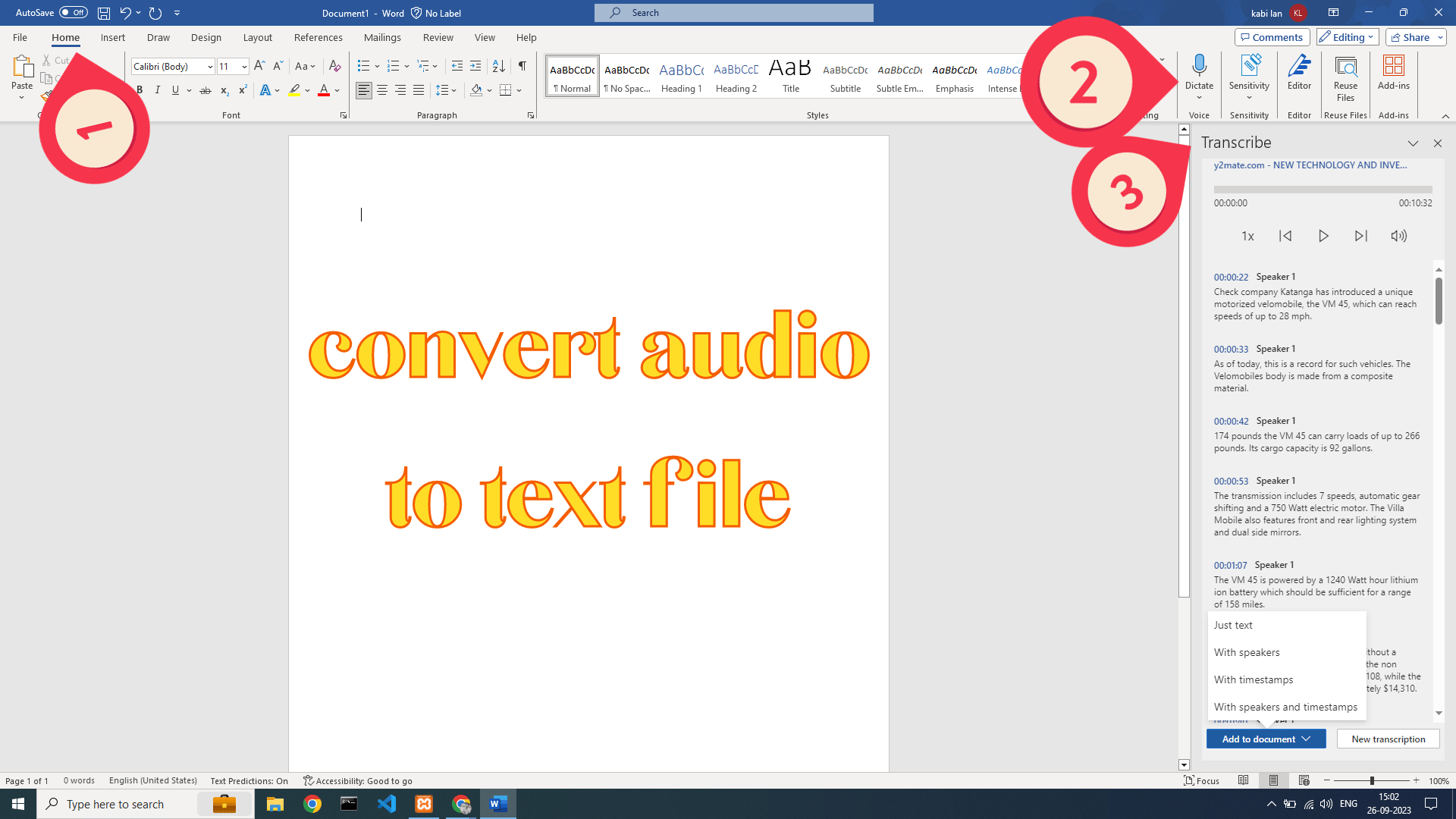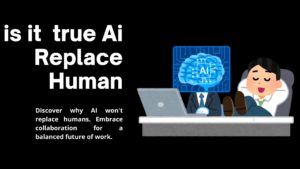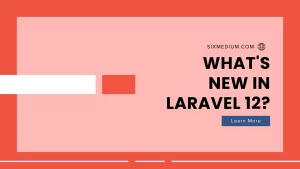Introduction:
In this guide, we will show you how to effortlessly transform your audio files into text documents using Microsoft Word. This method is not only straightforward but also completely free. With just a few clicks, you can convert your audio to text documents, opening up a world of possibilities for accessibility and content management.
Content:
To convert an audio file (.mp3) into text using Microsoft Word, follow these simple steps:
1. Open Microsoft Word:
- Launch Microsoft Word on your computer.
2. Navigate to the Home Menu:
- Click on the “Home” menu at the top of your Word application.
3. Find the “Dictate” Feature:
- Look for the “Dictate” option on the toolbar.
4. Access the Transcription Option:
- Click on “Dictate,” and you’ll see two options.
5. Choose “Transcribe”:
- Select “Transcribe” from the available options.
6. Specify Language:
- Choose the language that matches the one spoken in your audio file.
7. Upload Your Audio File:
- Click on the upload button to select and upload your audio file.
8. Get the Transcribed Text:
- After the upload is complete, Microsoft Word will automatically transcribe the audio file into text format.
Additional Options:
Once the transcription is complete, you’ll have several options for how the text is added to your document:
1) Just Text:
- Choose this option if you want the transcribed text without any additional formatting.
2) With Speakers:
- If you want to include speaker names along with the transcribed text, select this option.
3) With Timestamps:
- To add timestamps to your transcription, helping you locate specific points in the audio, select this option.
4) With Speakers and Timestamps:
- If you need both speaker names and timestamps in your transcription, choose this option.
That’s it! With these options, you can customize how the transcribed text is integrated into your document, making it even more versatile and useful.
Conclusion:
converting an audio file to a text document has never been easier. By following the steps outlined in this guide, you can harness the power of technology to create written records of spoken words. This process, using Microsoft Word’s “Audio to Text Document” feature, is not only user-friendly but also cost-effective. Embrace this tool to transcribe your audio content and make it more accessible and manageable.
Get more info on SixMedium.