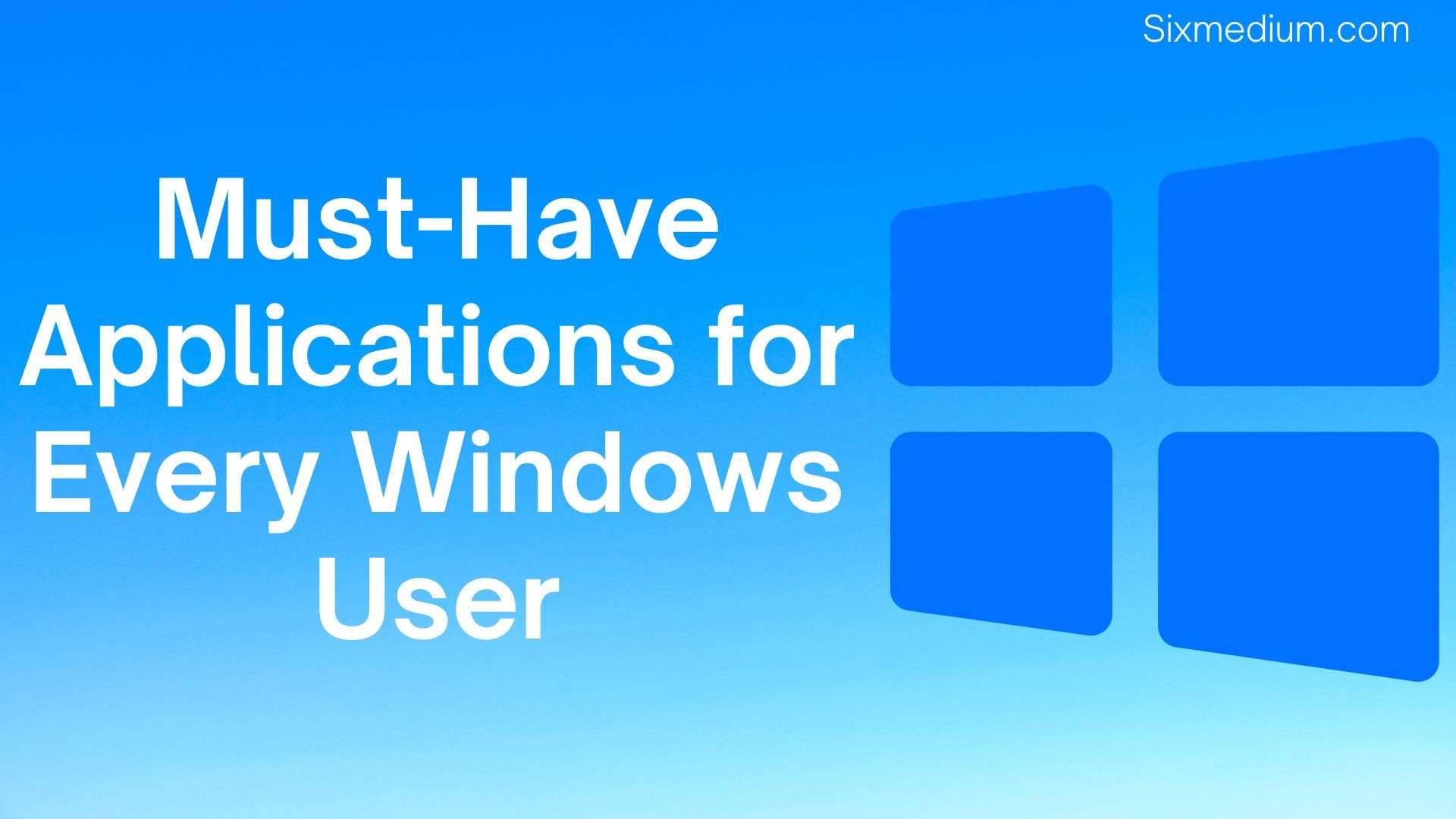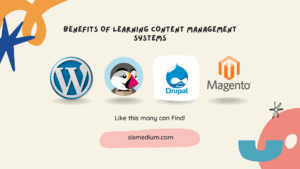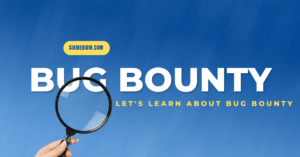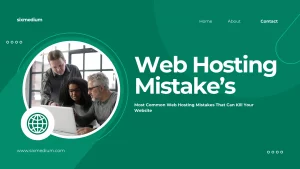Introduction:
Looking to enhance your Windows experience? Look no further! In this guide, we’ll explore essential applications for Windows users. Whether you’re a student, professional, or simply looking to boost productivity, these must-have tools will revolutionize the way you use your PC. From organizing documents to optimizing performance, we’ve got you covered with the top applications every Windows user needs.
1. Microsoft Office Suite
Advantages:
- Versatility: Microsoft Office Suite offers a range of applications like Word, Excel, and PowerPoint, catering to various needs from document creation to data analysis and presentations.
- Compatibility: Documents created in Microsoft Office are widely compatible with other platforms and applications.
- Integration: Seamless integration between different Office applications allows for efficient workflows.
Disadvantages:
- Cost: Microsoft Office Suite is not free and requires a subscription or one-time purchase, which may not be feasible for all users.
- Resource Intensive: Some Office applications can be resource-intensive, particularly when dealing with large files or complex documents.
Alternatives/Similar Applications:
- Google Docs, Sheets, and Slides: Free web-based alternatives to Microsoft Office with similar functionalities and collaboration features.
- LibreOffice: Open-source office suite compatible with Microsoft Office formats, offering similar tools for word processing, spreadsheets, and presentations.
2. Google Chrome
Advantages:
- Speed: Google Chrome is known for its fast browsing experience, loading web pages quickly and efficiently.
- Customization: Extensive library of extensions and themes allow users to customize their browsing experience according to their preferences.
- Syncing: Seamless syncing of bookmarks, history, and settings across devices makes it convenient for users with multiple devices.
Disadvantages:
- Resource Consumption: Chrome can be resource-intensive, especially when running multiple tabs or extensions simultaneously.
- Privacy Concerns: Google’s data collection practices may raise privacy concerns for some users.
Alternatives/Similar Applications:
- Mozilla Firefox: Another popular web browser known for its privacy features and customizable options.
- Microsoft Edge: Built-in browser for Windows 10 with improved performance and privacy features, based on the Chromium engine.
3. VLC Media Player
Advantages:
- Versatility: VLC Media Player supports a wide range of audio and video formats, making it suitable for playing almost any media file.
- Customization: Users can customize VLC with various skins and plugins to enhance their media playback experience.
- Accessibility: VLC is available for free and is open-source, making it accessible to a wide range of users.
Disadvantages:
- Interface Complexity: The interface of VLC Media Player may appear complex for some users, especially those accustomed to simpler media players.
- Advanced Features: While VLC offers advanced features, they may not be relevant or necessary for all users.
Alternatives/Similar Applications:
- Media Player Classic – Home Cinema: Lightweight and customizable media player with support for a wide range of formats.
- PotPlayer: Feature-rich media player with advanced playback options and support for various formats.
4. 7-Zip
Advantages:
- Compression Ratio: 7-Zip offers a high compression ratio, allowing users to significantly reduce the size of files and folders.
- Compatibility: 7-Zip supports a wide range of compression formats, including ZIP, RAR, and TAR, ensuring compatibility with various file types.
- Open-Source: Being open-source, 7-Zip is free to use and continually updated by the community, ensuring reliability and security.
Disadvantages:
- Complexity: The interface of 7-Zip may appear intimidating for novice users, with a plethora of options and settings.
- Limited Interface: Unlike some commercial compression software, 7-Zip lacks a user-friendly interface and may require users to rely on context menu options.
Alternatives/Similar Applications:
- WinRAR: Commercial compression software with a user-friendly interface and support for a wide range of formats.
- PeaZip: Free and open-source compression software with a user-friendly interface and support for various formats, including its own Pea format.
5. Adobe Acrobat Reader DC
Advantages:
- PDF Viewing: Adobe Acrobat Reader DC is a widely-used application for viewing PDF documents, providing a consistent and reliable viewing experience.
- Annotation Tools: Users can annotate PDFs with comments, highlights, and drawings, facilitating collaboration and feedback.
- Integration: Adobe Acrobat Reader DC integrates with other Adobe products and services, allowing for seamless workflows with PDF documents.
Disadvantages:
- Resource Consumption: Adobe Acrobat Reader DC can be resource-intensive, especially when dealing with large or complex PDF files.
- Limited Editing: While Acrobat Reader allows for basic annotation and form filling, advanced editing features are limited and require a subscription to Adobe Acrobat.
Alternatives/Similar Applications:
- Foxit Reader: Lightweight and feature-rich PDF viewer with annotation tools and collaboration features.
- Sumatra PDF: Minimalistic and fast PDF viewer with basic viewing and printing capabilities.
6. CCleaner
Advantages:
- System Optimization: CCleaner helps optimize system performance by removing junk files, temporary files, and unnecessary registry entries.
- Privacy Protection: It offers privacy protection features, such as browser history cleaning and tracking cookie removal, enhancing user privacy.
- Startup Management: CCleaner allows users to manage startup programs, improving system boot time and overall performance.
Disadvantages:
- Aggressive Cleaning: In some cases, CCleaner’s aggressive cleaning approach may inadvertently remove important files or settings, causing system instability.
- Limited Features in Free Version: Some advanced features, such as real-time monitoring and automatic updates, are only available in the paid version of CCleaner.
Alternatives/Similar Applications:
- BleachBit: Open-source system cleaner with similar features to CCleaner, including file cleaning, disk space recovery, and privacy protection.
- Advanced SystemCare: Comprehensive system optimization software with features for cleaning, optimizing, and securing the system, including a free version with basic functionality.
7. Notepad++
Advantages:
- Syntax Highlighting: Notepad++ offers syntax highlighting for various programming languages, making it ideal for coding and scripting tasks.
- Customization: Users can customize Notepad++ with plugins and themes to tailor the editor to their specific needs and preferences.
- Lightweight: Notepad++ is lightweight and fast, making it suitable for quick text editing tasks without consuming system resources.
Disadvantages:
- Limited Features for Non-Programmers: While Notepad++ excels as a code editor, it may lack some features found in more advanced text editors or word processors for general-purpose writing tasks.
- Steep Learning Curve: Novice users, especially those unfamiliar with coding, may find Notepad++’s interface and features daunting.
Alternatives/Similar Applications:
- Sublime Text: Feature-rich text editor with syntax highlighting, customizable interface, and support for plugins, suitable for both coding and general text editing.
- Atom: Open-source text editor developed by GitHub, offering a customizable interface, built-in package manager, and extensive plugin ecosystem.
8. Zoom
Advantages:
- Video Conferencing: Zoom is widely recognized for its high-quality video conferencing capabilities, supporting meetings with multiple participants.
- Screen Sharing: It allows users to share their screens during meetings, making it easy to collaborate and present information.
- Cross-Platform Compatibility: Zoom is available on various platforms, including Windows, macOS, iOS, and Android, ensuring compatibility across devices.
Disadvantages:
- Security Concerns: Zoom has faced scrutiny over security and privacy issues in the past, including instances of unauthorized access to meetings (though the company has since implemented measures to address these concerns).
- Resource Intensive: Running Zoom, especially during video calls with multiple participants, can be resource-intensive and may affect system performance, particularly on older or less powerful computers.
Alternatives/Similar Applications:
- Microsoft Teams: Integrated collaboration platform from Microsoft, offering video conferencing, messaging, file sharing, and collaboration tools.
- Google Meet: Video conferencing solution from Google, seamlessly integrated with Google Workspace (formerly G Suite), offering similar features to Zoom for online meetings and collaboration.
9. Dropbox
Advantages:
- Cloud Storage: Dropbox provides cloud storage for files and folders, allowing users to access their data from anywhere with an internet connection.
- File Syncing: It offers automatic file syncing across devices, ensuring that the latest version of files is always available, whether on a computer, smartphone, or tablet.
- Collaboration: Dropbox facilitates collaboration with features like file sharing, folder sharing, and real-time document editing with Dropbox Paper.
Disadvantages:
- Limited Free Storage: The free version of Dropbox comes with limited storage space, which may not be sufficient for users with large amounts of data.
- Privacy Concerns: Storing sensitive or confidential information on Dropbox may raise privacy concerns, particularly for businesses or individuals with strict data security requirements.
Alternatives/Similar Applications:
- Google Drive: Cloud storage and file synchronization service from Google, offering similar features to Dropbox with seamless integration with Google Workspace.
- Microsoft OneDrive: Cloud storage service integrated with Microsoft 365, providing file storage, syncing, and collaboration features for Windows users.
10. LastPass
Advantages:
- Password Management: LastPass securely stores passwords and login credentials, allowing users to generate strong, unique passwords for each account.
- Cross-Platform Compatibility: LastPass is available on various platforms and devices, including Windows, macOS, iOS, Android, and web browsers, ensuring accessibility across devices.
- Security Features: It offers security features like two-factor authentication (2FA), password auditing, and secure password sharing, enhancing user security and privacy.
Disadvantages:
- Subscription Cost: While LastPass offers a free version with basic features, advanced features like password sharing and priority support are only available with a premium subscription, which may not be feasible for all users.
- Reliance on Cloud Storage: LastPass stores encrypted password data in the cloud, which may raise security concerns for users who prefer to keep their data entirely offline.
Alternatives/Similar Applications:
- 1Password: Password manager with a focus on security and usability, offering features similar to LastPass with support for multiple platforms and devices.
- Bitwarden: Open-source password manager with self-hosted options available for users who prefer to maintain full control over their password data.
Conclusion:
In conclusion, these applications for Windows are game-changers for users of all backgrounds. By incorporating these must-have tools into your digital toolkit, you’ll streamline your workflow, improve efficiency, and unlock the full potential of your Windows PC. So why wait? Take the first step towards a more productive and enjoyable computing experience by downloading these essential Windows applications today!